Narwhal User Guide
Narwhal allows protected environment (PE) users to access their data and a set number of applications in a Windows environment.
Narwhal is a large memory compute node that has 24 physical cores, 512GB of RAM, and 1TB of local SSD disk space, and has mounts of your PE user and project space. Python, STATA, SAS, R and Matlab are installed for computational research. Narwhal is a gateway point to the protected environment with desktop applications such as Office, Adobe products, web browsers, etc.
You must have a valid CHPC PE account to access this system. All access to the PE requires DUO for two factor authorization. If coming from off campus, you must use the campus vpn.
Questions? Contact CHPC by sending email to helpdesk@chpc.utah.edu if you need access or if you need assistance.
Accessing Narwhal
Use Window's RDP (remote desktop) to connect to “narwhal.chpc.utah.edu”. On Windows, you can do this by following these steps: 'start' > 'all programs' > 'accessories' 'remote desktop connection'. For Linux, use rdesktop or xfreerdp. For Mac products, use the "Windows App", which can be downloaded for free from the apple store.
When prompted for your username, supply it as AD\uNID. Your password will be your Campus password.
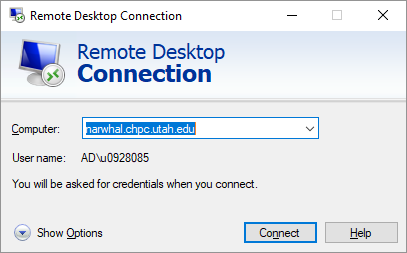
You will be prompted for the Duo Security Key. (You can type “push” without the quotes to have the authorization sent to your phone)
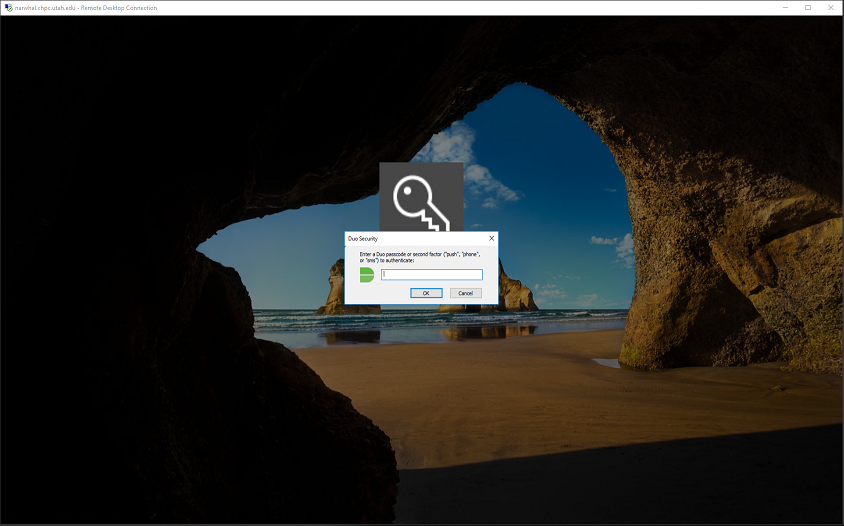
Accessing Files on Narhwal
Your profile is located at D:\Users\<uNID>. The user profile on the compute nodes is the local disk, not a mount. This D:\Users\<uNID> folder is where you should copy your input files and direct your output files for your jobs.
Once you've logged in, you can cut and paste your files from going into D:\Users\<uNID.bak> and pasting directly into your profile in D:\Users\<uNID>, skipping any files of the same name. Please note that there is not enough room to copy and paste so a cut is necessary. If you run into problems or are uncomfortable doing this please email david.heidorn@utah.edu and he will do the move for you.
If you go into Windows File Explorer and click on “This PC” you should see your Projects (Y:) and Home (Z:) directories mounted. In addition to these mounts, there is also a local scratch (D:) - within the Local Scratch there are two folders, Users and Projects.
For the Projects directory, I will create folders for joint use within a defined IRB upon request, only those listed on the IRB will have access. Requesting a folder under Projects can be done by emailing helpdesk@chpc.utah.edu.
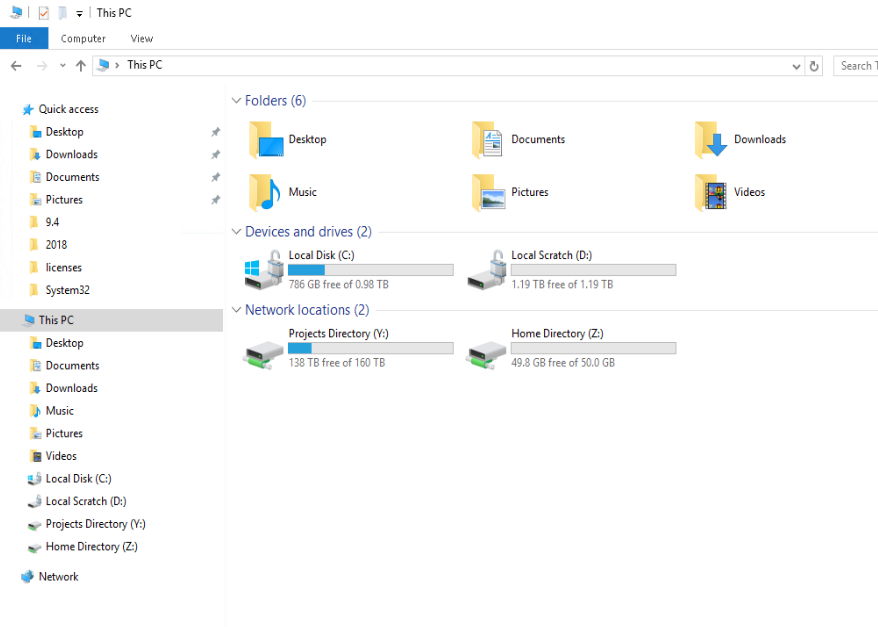
IMPORTANT: Please note that overall space on the Narwhal Compute node is not much greater than what was on Swasey. To help address this issue the Windows side will start following the same policy that governs scratch on the Linux, namely deletion of files older than 60 days. Please be sure to save your work to the mounted Home (Z:) or Projects (Y:) locations so that you don’t fall victim to the automated purge script. In addition to this change, files will no longer go to the recycling bin when deleted but instead will be deleted permanently.
Lastly, I am making efforts to keep users from installing applications on their profile or other locations, as these installations ended up being duplicated across multiple user profiles. An example of this is the Anaconda Python installation, which I have installed within Program Files, so that all users may access it.
If you come across an installation that you need on either the gateway or the compute node, please let us know by sending a request to helpdesk@chpc.utah.edu.
